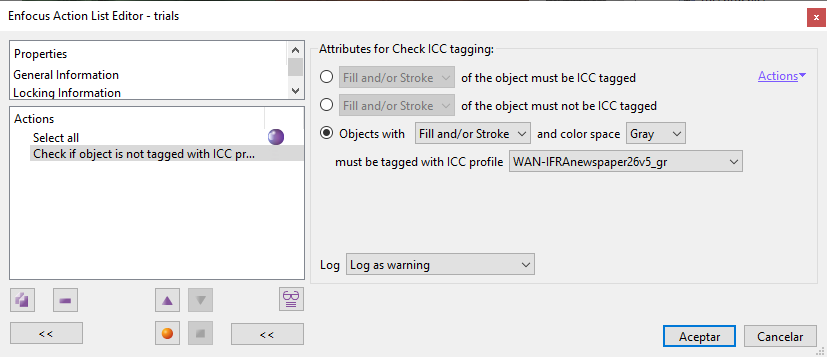
This Enfocus PitStop command allows us to check if the selected objects are tagged with a particular ICC colour profile (in Adobe terminology: if they have a profile "assigned" to them). If nothing has been selected, the command will affect all objects within its range.
The action has three main options:
The object must have a profile assigned
To pass the check, the objects must have a colour profile assigned to its fill and/or stroke. If it does not, the PDF will be marked as chosen in the "Log" area for further processing.
Warning: The check in all three cases can be made on the "Fill", "Stroke" or both ("Fill and/or stroke"). In the latter case, it is not necessary that the condition is fulfilled in both. It is enough that it happens in one of them.
The object must not have an assigned profile
The opposite is checked: To pass, the object must not have a colour profile assigned to its fill and/or stroke. If it has one, the PDF will be marked as chosen in the "Log" area for further processing.
The object must have has a specific colour profile and colour mode assigned
In this third case, it is possible to check whether the checked objects have a particular colour mode and a particular colour profile in their fill and/or stroke. All parameters are user-configurable:
- "
Fill and/or stroke". - "
Color space": The check is limited only to objects with the colour mode chosen here. There are only four options: "Gray", "RGB", "CMYK" and "Lab". The first three are all device spaces, i.e. DeviceGray, DeviceRGB and DeviceCMYK. - "
Must be tagged with an ICC profile": Here we have to choose an ICC colour profile (the option "None", although available, is considered erroneous by the software). The list shows the colour profiles installed on the system, but if we choose "Browse", we can choose any one available in the system even if it is not installed.
To pass the check, the objects must meet all the conditions, otherwise the PDF will be marked as selected in the "Log" area for further processing.
[© Gustavo Sánchez Muñoz, 2026] Gustavo Sánchez Muñoz (also identified as Gusgsm) is the author of the content of this page. Its graphic and written content can be shared, copied and redistributed in whole or in part without the express permission of its author with the only condition that it cannot be used for directly commercial purposes (that is: It cannot be resold, but it can form part as reasonable quotations in commercial works) and the legal terms of any derivative works must be the same as those expressed in this statement. The citation of the source with reference to this site and its author is not mandatory, although it is always appreciated.