There are two basic methods to create an action list: Duplicating an existing list to modify it or making a new one from scratch.
If you have never deal with the insides of an action list before, it is a good idea to start by duplicating simple existing actions to understand how they work.
Warning: In older versions of PitStop server it was not possible to create actions. This limitation no longer exists.
Where action lists are stored

PitStop creates these four groups by default. Unless we choose to force the installation structure (a bad idea), the programme does not let us to create new ones:
"
Standard": PitStop installs here its default action lists, in subfolders by subjects. They are plenty and they work quite well. We can duplicate them to alter their parameters or actions.
However, if we try to modify a list in this group, PitStop will warn us that we cannot alter that original and it will offer us to save the copy in the "
Local" group (a piece of advice we'd better follow).- "
Favorites": Here we can save the lists of actions that we use most to keep them ready at hand. We add them to this group by clicking the name of the list once and, with the right mouse button, selecting the "Add to Favorites" option (this does not remove them from the folder they are located). - "
Recent": The last 10 lists of actions we have used are shown here. "
Local": In this group PitStop stores the custom lists (those imported, created or modified by the users). Here we can create folders and subfolders and reorganise the lists as we wish.
Warning: It is not a good idea to alter the default folder system of PitStop and Acrobat to force the installation of our personal settings in these groups. It is always better to do things by the book and let PitStop manage the locations of our customized lists. That will save us a lot of trouble in the long run.
Creating a PitStop action list by duplicating an existing one
For this procedure it is useful to choose an existing list of actions that already resembles what we want to do or contains some steps that we are interested in using.

In the "List of actions" window, we select the chosen list and we click the right mouse button or use the context menu in the top right corner to choose the "Duplicate" option.

If we are in a restricted area, where we cannot save the duplicate, PitStop makes a warning and offers us to save it in the "Local" area of the action lists. So, we accept...

Now we go to the "Local" group, where we there is can the copy, which will have exactly the same name. If there was a list with the same name, PitStop will add a sequential number between brackets.

To modify the list, we use the "Edit" option from the menu we used to duplicate it.

With this we are inside the window of the PitStop action list "Editor". Here we make all the modifications to the list that we see fit and we click "OK". When we do this, PitStop saves all the changes made (no need to "Save"). If we click "Cancel", they changes will be lost.

Another (faster?) way to duplicate a list is going to the "Editor" in the group where we want to place the new action and choose the right-click menu option "New from...". In this case, a window opens for us to choose the action we want to duplicate.
If we choose the option "New from file", something very similar will happen but what we will be offered is to use as source file an action that may not be not installed in PitStop (which saves us from having to install it).
Creating a PitStop action list from scratch

In the PitStop action list "Editor" window, we go to the group where we want to create the action, we click the right mouse button and we choose the option "New...".
What we are offered is an empty action list "Editor" window, where we can start editing.
Some examples of creating and editing lists
To understand the creation and edition of action lists in PitStop, the next step is creating some from scratch or duplicating an existing one. For ease of reference, we have created several examples of both methods, but we have left each one on its own page for ease of reference.
Warning: These examples are intended as models for the creation of an action list creation, so it is likely that some procedures could be done more efficiently. The complexity is intended to be incremental, so the first ones in this list are simpler (the list is not a closed one).
From scratch
- Transforming a PDF into greyscale
- Making a PDF a two-inks job (Black and Pantone 300 C)
- Converting all pictures to cyan and black duotones
- Converting a PDF into a two-colour process inks duotone
Duplicating and modifying an existing list
- Converting a PDF to duotone of black and one spot ink
- ( to be added )
Modifying a more complex action list
- ( to be added )
Debugging the creation of a list
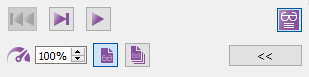
The action list "Editor" has a debugging mode, which is explained in detail on another page. In complex lists, or when we have some troubles achieving what we want, using the "Action list viewer" can be very helpful.
[© Gustavo Sánchez Muñoz, 2025] Gustavo Sánchez Muñoz (also identified as Gusgsm) is the author of the content of this page. Its graphic and written content can be shared, copied and redistributed in whole or in part without the express permission of its author with the only condition that it cannot be used for directly commercial purposes (that is: It cannot be resold, but it can form part as reasonable quotations in commercial works) and the legal terms of any derivative works must be the same as those expressed in this statement. The citation of the source with reference to this site and its author is not mandatory, although it is always appreciated.